Step 1: Create an Auction
To create an auction, follow these steps:
- Navigate to the auctions. Then select "New Auction"
- Fill in the required details such as auction title and number of rounds
- Set the winning bid criteria percentage.
- Click "Create" to finalize the auction setup.
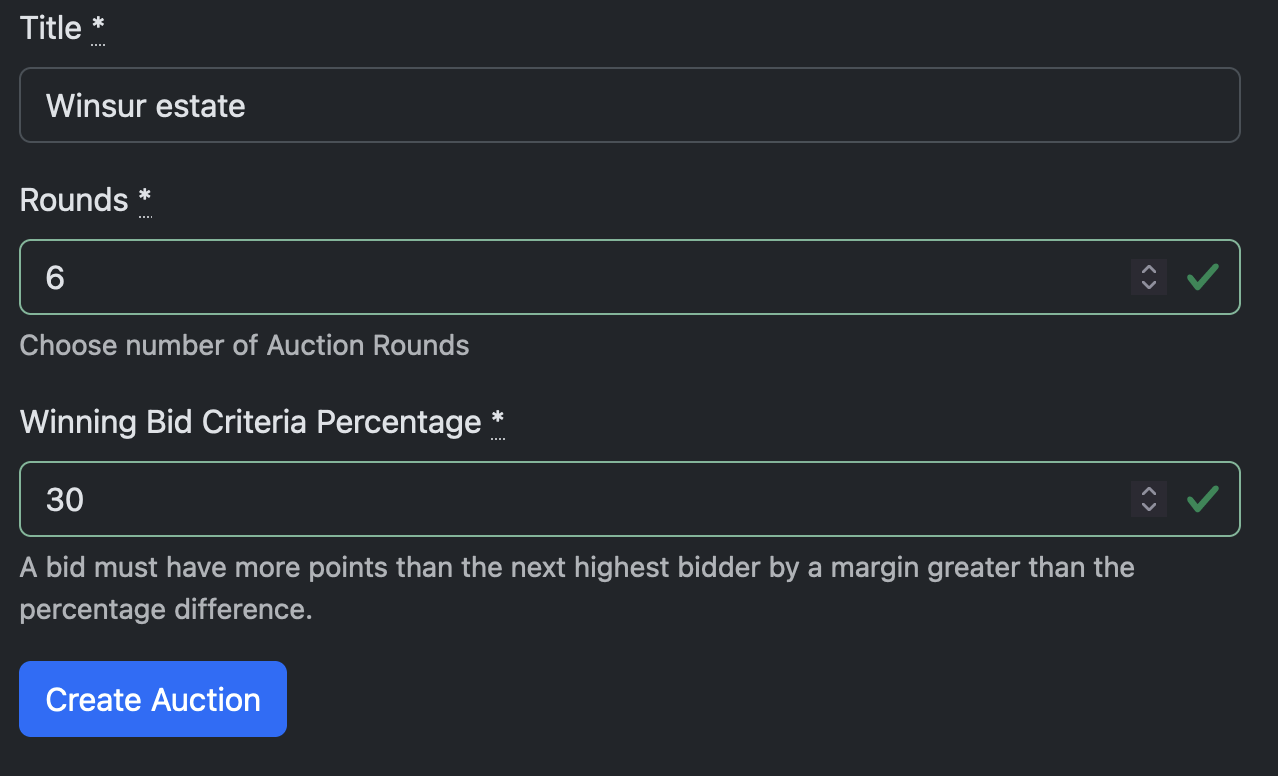
Step 2: Invite Participants
To invite participants, follow these steps:
- Navigate to the participant invitation page. And click invite participant.
- Enter the email address of a participant.
- Click invite participant to send the invitation email.
- Once the participant accepts the invite and creates an account. You will see that the participant accepted on the page
- A participant that has accepted can be edited to be given access to the auction.
- Click on auction in the list and select update user. Multiple auctions can be selected
- Access can be removed from a participant by the auction manager at any time.
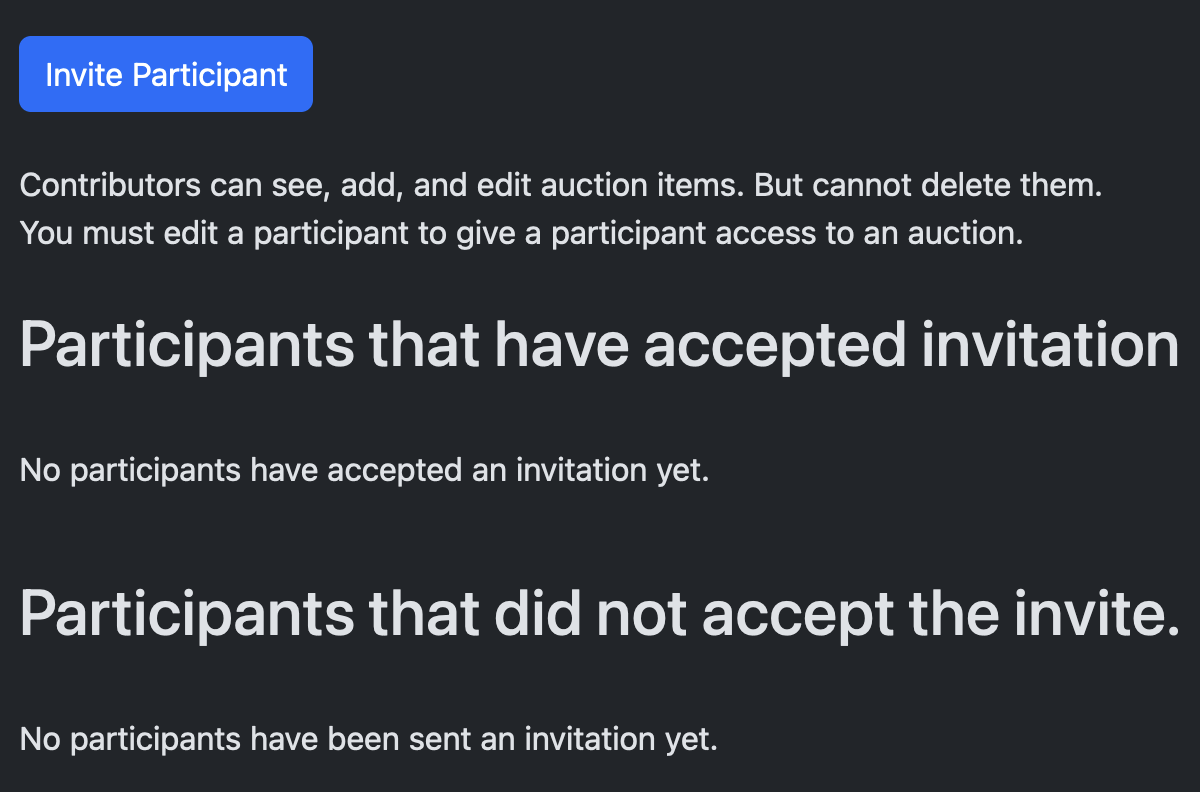
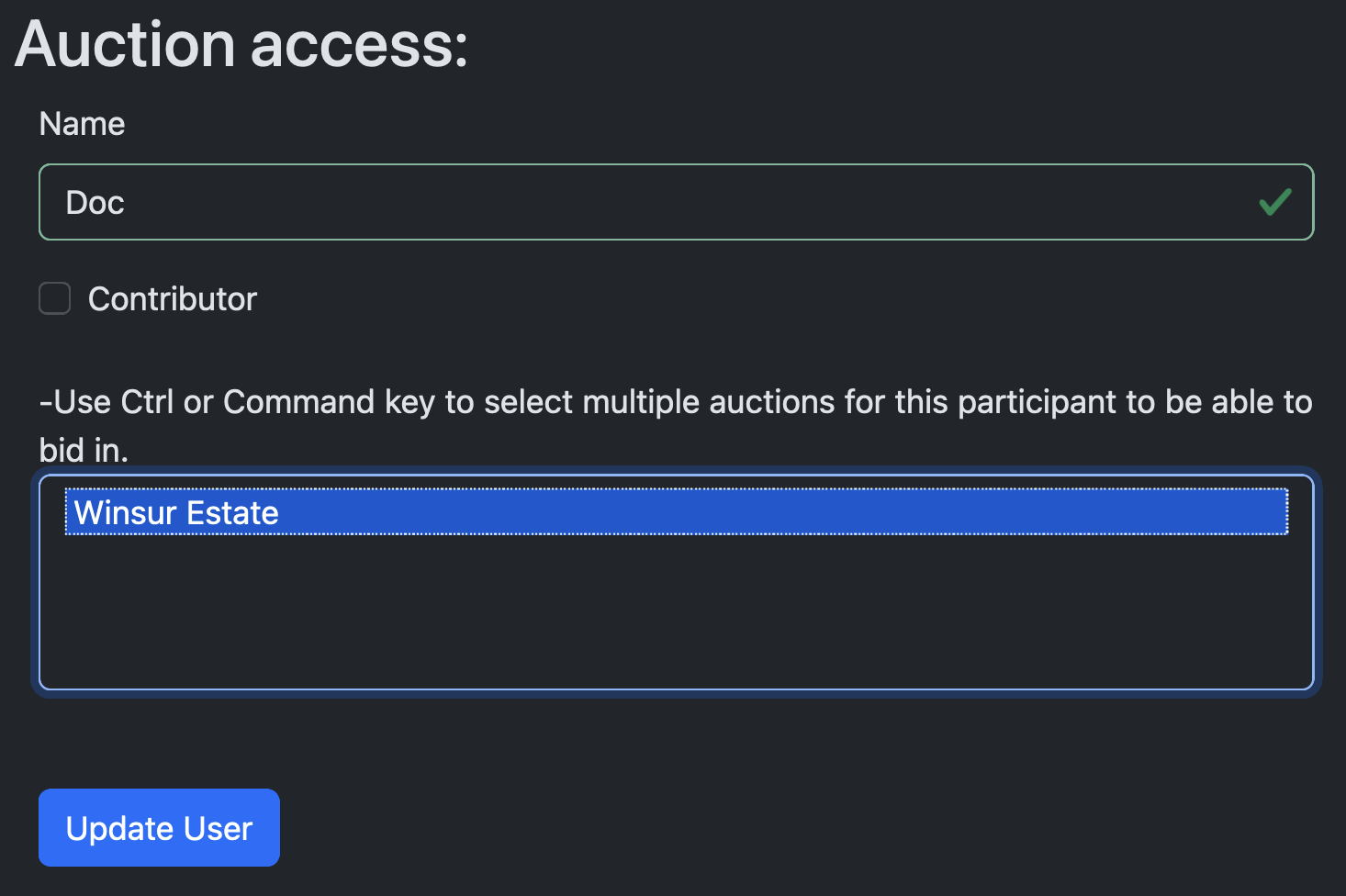
Step 3: Add Auction items
To add auction items to an auction, follow these steps:
- With a large estate it would be advised to create a csv / spreadsheet of items that can be imported into an auction.
- Items can be added when click into an auction or clicking the auction items button on the auction list.
- Note: Contributors can help with adding items to the auction to prepare the auction.
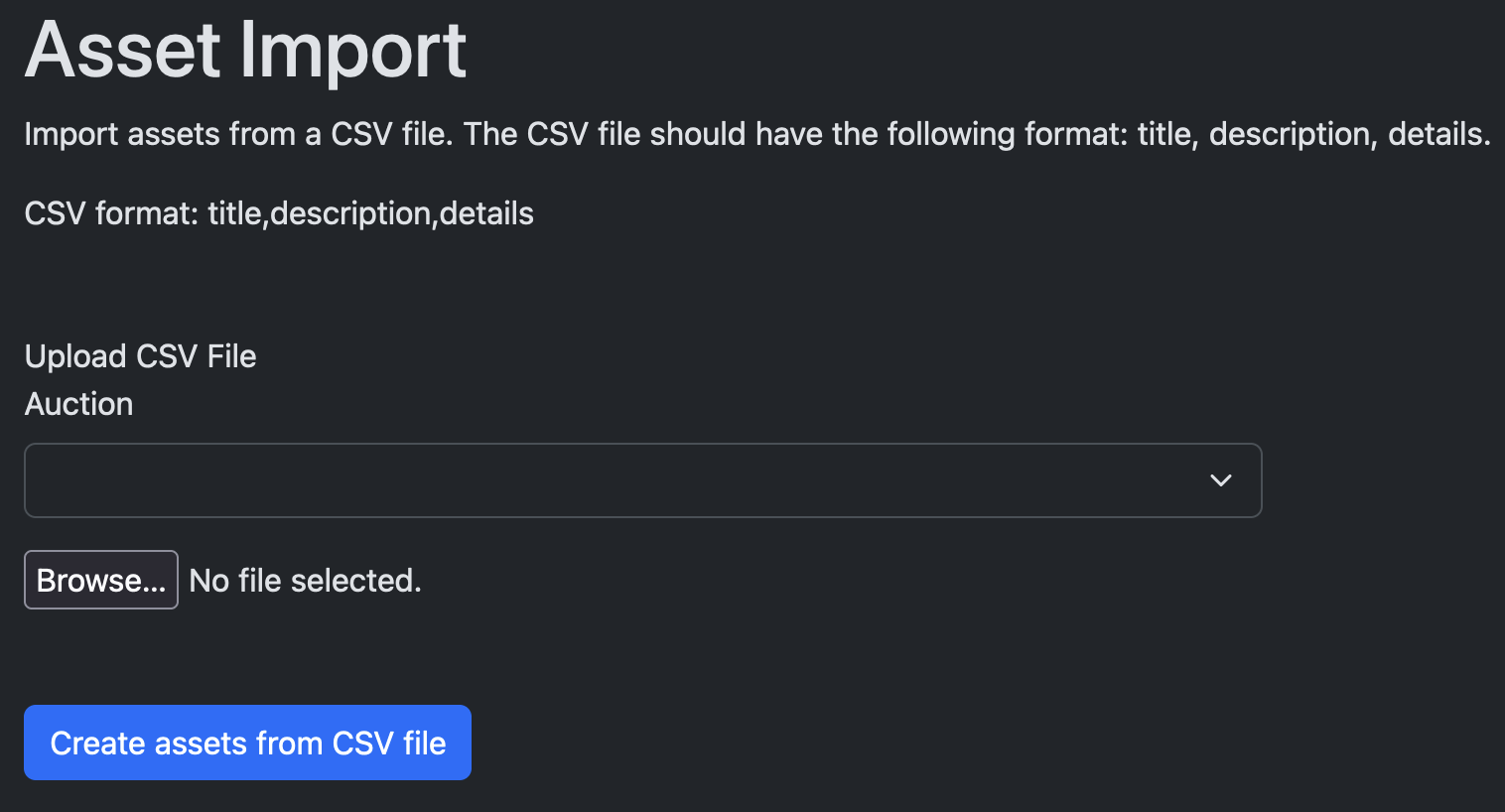
Step 4: Give a participant points
To set up points for a participant, follow these steps:
- Navigate to the auction and select "Participant points"
- Select create points for participants button
- Depending on the size of the auction you should give more than less points to participants for a better auction experience
- Select the participant and add points.
- Click submit points
- This page shows who you have not yet assigned points to for the auction as a guide to see who needs points.
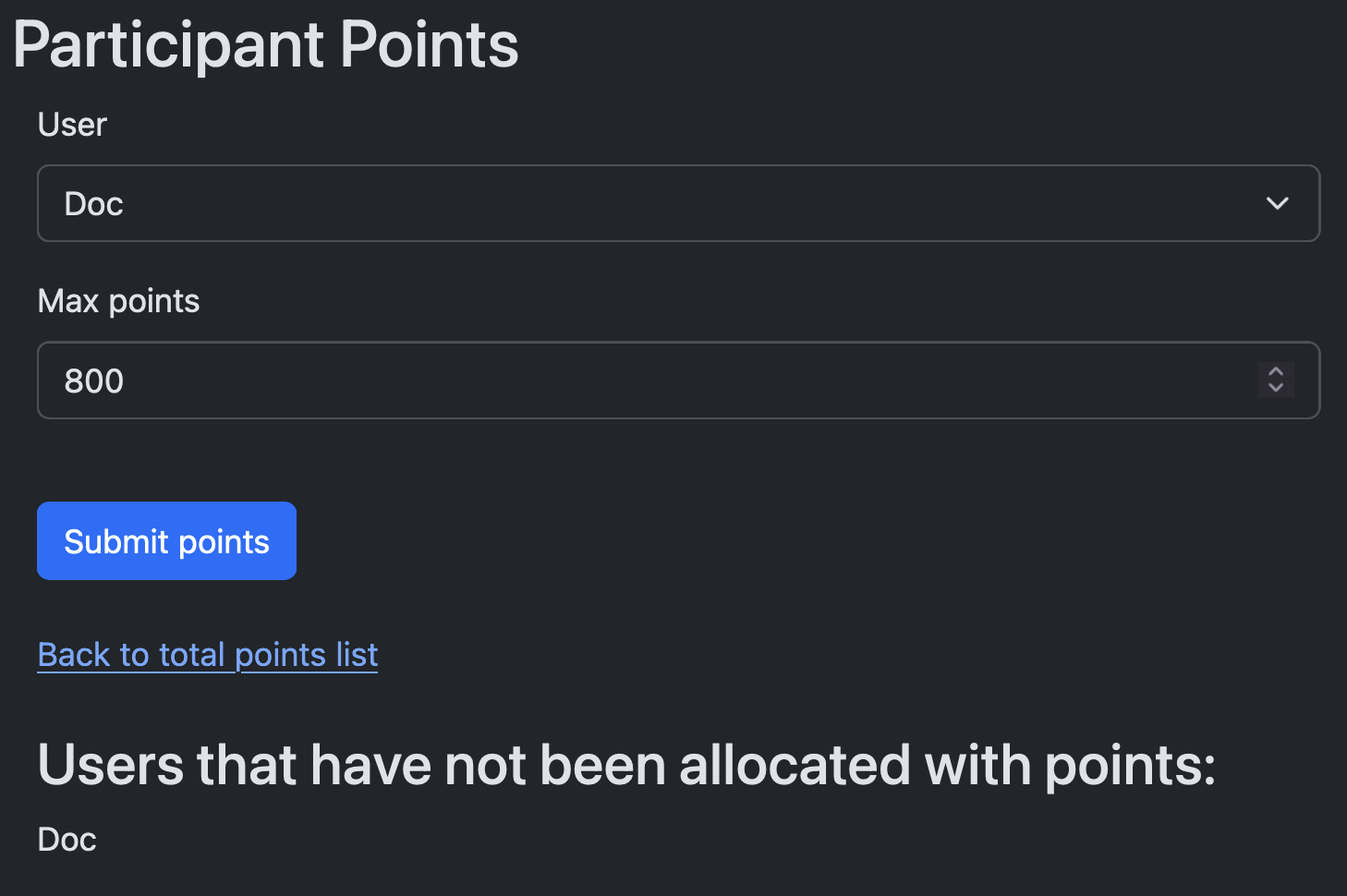
Auction Status Workflow
To check the auction status, follow these steps:
- Navigate to the auction details page.
- Review the current status of the auction. And what the next status will be.
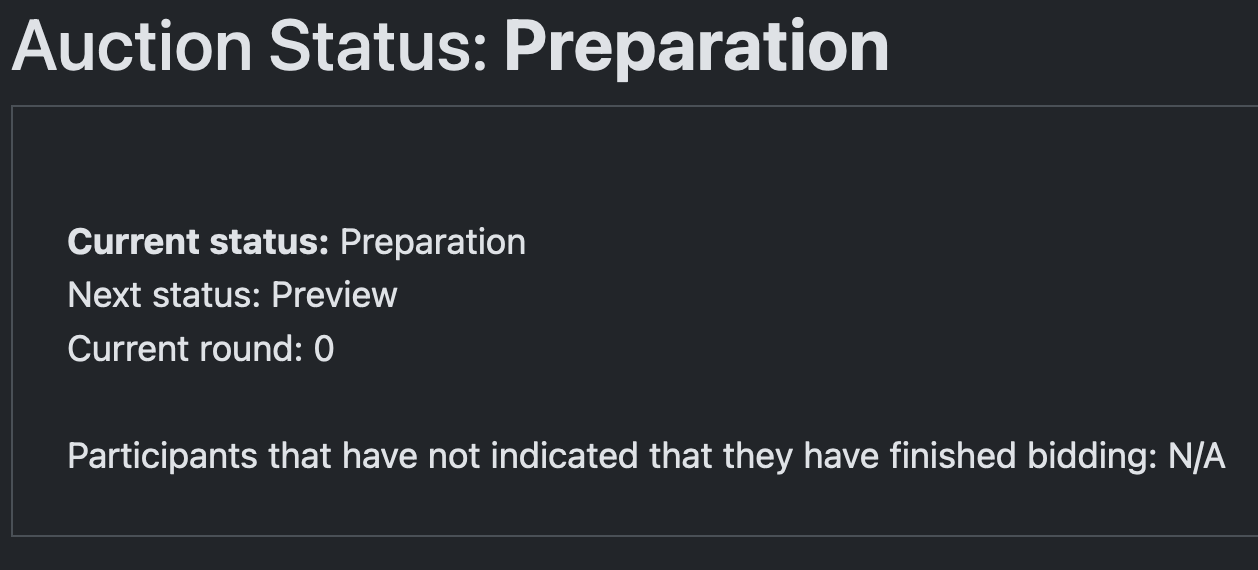
Preparation
To prepare for the auction, follow these steps:
- Review all auction advanced settings.
- Ensure all participants have been invited. And have accepted by creating an account.
- Ensure all participants have points assigned.
Preview
To preview the auction, follow these steps:
- Navigate to the auction details page.
- Select Move to next auction status. When in preparation status.
- Participants may now view assets and mark certain assets as a favorited asset.
- Bidding does not happen at this stage.
Open Bid
To open the bidding, follow these steps:
- Navigate to the auction details page.
- Click Move to next auction status button to start the auction.
- Each participant can indicate when they have finished bidding. A list is shown on the auction details page.
Round Complete
To complete a bidding round, follow these steps:
- Review the bids for the current round.
- Click Move to next auction status button to finalize the round.
Division Complete
To complete the division, follow these steps:
- Click Move to next auction status button to finalize the auction.
- Notify participants of the auction results.
- Depending on auction settings you can allow participants to see what they have won without a final report
- A report can be generated in the report section for detailed results.